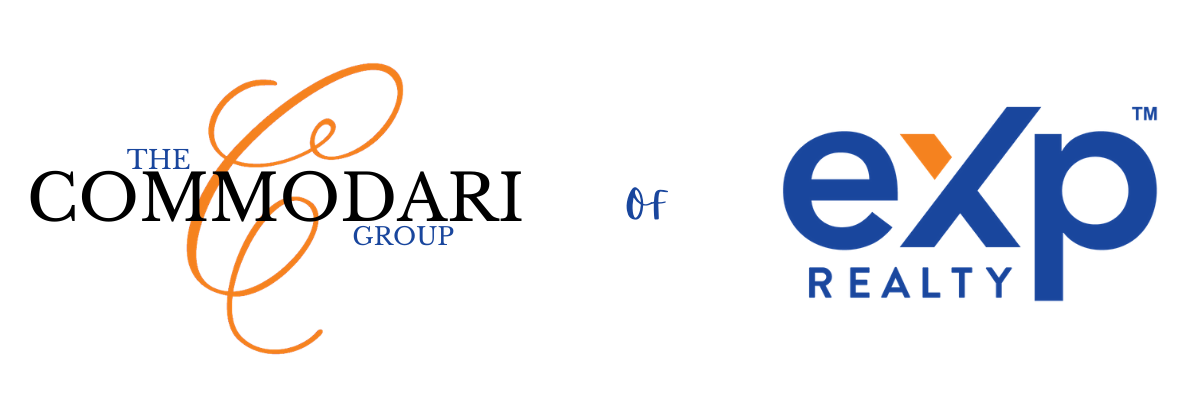- Go to My Business, and click on Weekly Activity Goals.
- Click on the drop-down menu Select Custom Goal.
- Select Add Custom Goal.
- Type the name of your goal in the text box and click Save.
- Now that you’ve created your goal, enter a number for your weekly target, check the box under Display on Dashboard and click Save Changes.
To track an activity to your custom goal:
- Click the Add Activity dropdown arrow in the upper right corner of the Relationship Profile, and select Other.
- Click the drop down menu Activity Type select your custom goal.
- Make sure you check the box I asked for a referral in order to count this towards your goal.
- Click Save.